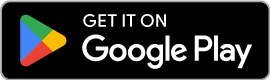How to use video chat in PC?
Video chat has become one of the easiest ways to stay connected with friends, colleagues, and even new people from around the world. Using video chat on a PC may sound straightforward, but having a smooth experience depends on how well you prepare your computer and choose the right tools. Unlike mobile devices, a PC gives you more flexibility in terms of hardware, settings, and connectivity, which means you can greatly improve quality if you take the right steps. This guide will walk you through everything from setting up your computer to solving common issues, so you can focus on the conversation instead of dealing with technical interruptions.
Preparing Your Computer for Video Chat
Check Your Hardware (Camera, Microphone, Headset)
The foundation of a good video chat is reliable hardware. Most modern laptops come with built-in webcams and microphones, but their quality is often limited. If you plan to use video chat regularly, investing in a dedicated USB webcam and an external microphone or headset will make a noticeable difference. Before starting a call, make sure your camera is positioned at eye level and that the lens is clean. For audio, test your microphone sensitivity in the system settings and check whether your headset properly cancels outside noise.
Internet Connection and Speed Test
Even with perfect hardware, a weak internet connection can ruin the experience. Video chat platforms rely heavily on stable upload speeds, not just downloads. A quick speed test will help you see if your connection can handle HD video. Ideally, you should have at least 3–5 Mbps upload speed for clear audio and video. If possible, connect your PC directly to the router with an Ethernet cable, since Wi-Fi is more prone to drops and interference. Closing bandwidth-heavy applications such as streaming services or large downloads also helps ensure smooth performance.
Updating Drivers and Operating System
Outdated drivers are one of the most common causes of glitches in video chat. Make sure your camera and audio drivers are up to date, either through Windows Update, macOS updates, or the manufacturer’s official website. An updated operating system also ensures compatibility with the latest versions of video chat apps. Spending a few minutes checking updates before an important call can save you the frustration of sudden crashes or missing devices.
Choosing the Right Video Chat Platform
Once your computer is ready, the next step is deciding which platform you want to use. There are several ways to run video chat on a PC, and each option comes with different strengths. The right choice depends on whether you want quick casual conversations, professional meetings, or something in between.
Built-in Options (Skype, Microsoft Teams, FaceTime for Mac)
Some video chat tools are already integrated into your system. Windows users often find Skype and Microsoft Teams pre-installed or easily accessible. These apps are reliable for family calls, study groups, or office meetings because they are widely recognized and supported. On Mac, FaceTime serves a similar purpose, offering smooth performance thanks to its deep integration with the operating system. The main advantage of these tools is stability and familiarity, though they usually require an account and some level of personal information.
Random Video Chat Services (Bazoocam, OmegleWeb, OmeTV, etc.)
If you want a no-commitment experience, browser-based platforms are the fastest way to connect. Services like Bazoocam, OmegleWeb, or OmeTV work directly through your browser with no downloads. You simply allow camera and microphone access, and the system pairs you instantly with another person. These are popular for spontaneous, anonymous conversations and can be a fun way to meet people from around the world. The downside is that moderation and safety can vary, so it is better to stick to platforms with a long track record and clear safety measures.
Dedicated Applications (Zoom, Discord, Google Meet)
For more structured use, dedicated apps offer advanced features. Zoom is well-suited for classes and business meetings, Google Meet integrates with Google accounts for easy scheduling, and Discord is popular for communities and long-form group chats. These apps typically support screen sharing, group calls, recording, and other tools that go beyond one-on-one chatting. They do require installation and account setup, but they provide more control and reliability once in place.
The platform you choose depends on your goal. If you want quick and anonymous chats, browser-based options are best. If you need professional-grade tools for meetings or presentations, a dedicated application is the safer choice.
Setting Up Video Chat on PC Step by Step
Allowing Camera and Microphone Permissions
The very first time you open a video chat platform on your PC, your browser or application will ask for permission to use your camera and microphone. This step is crucial, because without access, the other person will not be able to see or hear you. Always make sure you click “Allow” when prompted. If you accidentally block access, go into your browser settings or application preferences and manually enable permissions. It is also a good habit to check which apps currently have access to your camera and microphone so you remain in control of your privacy.
Adjusting Video and Audio Settings
Most video chat platforms give you a small preview window before you join. Use this time to check whether your face is centered and your audio levels are correct. If your image looks too dark, adjust the lighting in your room rather than relying on software filters. For sound, select the correct microphone and speaker from the drop-down menu. Many apps let you test audio input and output, so you can quickly confirm that everything works before the call starts.
Testing Before Joining a Call
Even if you are confident that everything is set up correctly, it is worth running a quick test. Some platforms, such as Zoom or Teams, include a “test call” feature where you can record a short message and play it back. If your chosen platform does not offer this, you can open the camera app on your PC or use an online microphone tester to double-check. Running this test only takes a minute, but it can prevent the awkward moment of realizing you are muted or invisible once the conversation begins.
Setting Up Video Chat on PC Step by Step
Step 1: Allow Camera and Microphone Permissions
When you open a video chat service for the first time, your browser or app will ask for access to your camera and microphone. Click “Allow” so the other person can see and hear you. If you clicked “Block” by mistake, you can go into your browser or app settings and turn the permissions back on. Think of this step as unlocking the door before you invite someone in. Without it, the chat cannot begin.
Step 2: Adjust Video and Audio Settings
Most platforms show a preview window before you join a call. Take a moment to check that your face is clearly visible, centered, and well lit. Adjust the lighting in your room instead of relying on software filters, since natural or front-facing light always gives a clearer result. For audio, choose the correct microphone and speaker from the settings menu. Many apps include a sound test option so you can confirm that your voice will be heard clearly.
Step 3: Run a Quick Test Before Joining
Even when everything seems ready, running a short test prevents problems. Zoom and Teams offer a test call where you can record your voice and play it back. If your chosen platform does not have this feature, you can use the built-in camera app on your PC or an online microphone checker. Spending one extra minute here prevents the common question of “Can you hear me” once the call actually starts.
Tips for Better Video Chat Experience
Position Your Camera at Eye Level
The way your camera is placed affects how natural the conversation feels. When the camera is at eye level, it creates the impression of direct eye contact. If your laptop is too low, place it on a stack of books or use a stand so your posture looks relaxed and confident.
Improve Your Lighting
Good lighting makes a huge difference. Natural light from a window in front of you is the best option, but if that is not possible, use a lamp with soft white light. Avoid sitting with a bright window behind you, as this will make your face appear dark and unclear.
Reduce Background Noise
Background sounds can quickly distract the person you are speaking with. Close unnecessary programs, mute notifications, and if possible, use headphones with a built-in microphone. This not only improves clarity but also prevents echoes during the call.
Keep Your Background Simple
A busy background can be distracting. Choose a quiet corner with a neutral wall or a tidy space behind you. Some platforms offer virtual backgrounds, but a real uncluttered space often feels more authentic and professional.
Learn the Shortcuts
Many video chat platforms allow you to mute, unmute, or switch views with simple keyboard shortcuts. Learning these saves time and makes you look more comfortable in front of others. For example, pressing a single key to mute is much faster than searching through menus.
Safety and Privacy While Video Chatting
Be Careful with Personal Information
It can be tempting to share details when a conversation feels comfortable, but remember that video chat platforms connect you with people you may not know well. Avoid giving out your full name, address, phone number, or social media accounts unless you trust the person fully. Keeping the conversation light and casual protects your identity.
Use Trusted Platforms Only
Not every video chat site takes security seriously. Stick to platforms with a long history, active moderation, and clear privacy policies. Services that use SSL encryption and have visible safety guidelines are more reliable than sites with no transparency. Choosing wisely reduces the chances of encountering harmful content or scams.
Take Advantage of Built-in Safety Tools
Most platforms include tools like “report” and “block.” These are not there for decoration but for your protection. If someone behaves inappropriately, do not hesitate to use them. Reporting helps moderators keep the community safe, while blocking allows you to continue chatting without stress.
Protect Your Device and Connection
Running video chat means streaming live audio and video, which uses personal resources. Make sure your PC has updated antivirus software and that you are connected through a secure network. Using a VPN adds another layer of privacy by hiding your IP address, especially useful on random chat platforms.
Stay in Control of Your Anonymity
One of the benefits of PC-based chat is that you can control how much of yourself you reveal. You can choose a neutral background, limit the visible part of your room, or even disable the camera and stick to audio when needed. This flexibility allows you to stay comfortable without feeling pressured to overshare.
Bringing It All Together
Using video chat on a PC does not need to be complicated. With the right preparation, a good choice of platform, and a few adjustments to your setup, conversations can feel smooth and natural. The key is to focus on the basics: a working camera, clear audio, stable internet, and an environment that makes you comfortable.
Different platforms will serve different needs. Some are designed for quick and anonymous chats, others are better for formal meetings, and a few mix both worlds. Once you understand what you want from the experience, it becomes easy to pick the right tool and enjoy the connection.
Video chat is ultimately about people, not technology. When the technical side is taken care of, you are free to focus on the conversation itself, whether that means catching up with friends, joining a meeting, or meeting someone new from another part of the world.